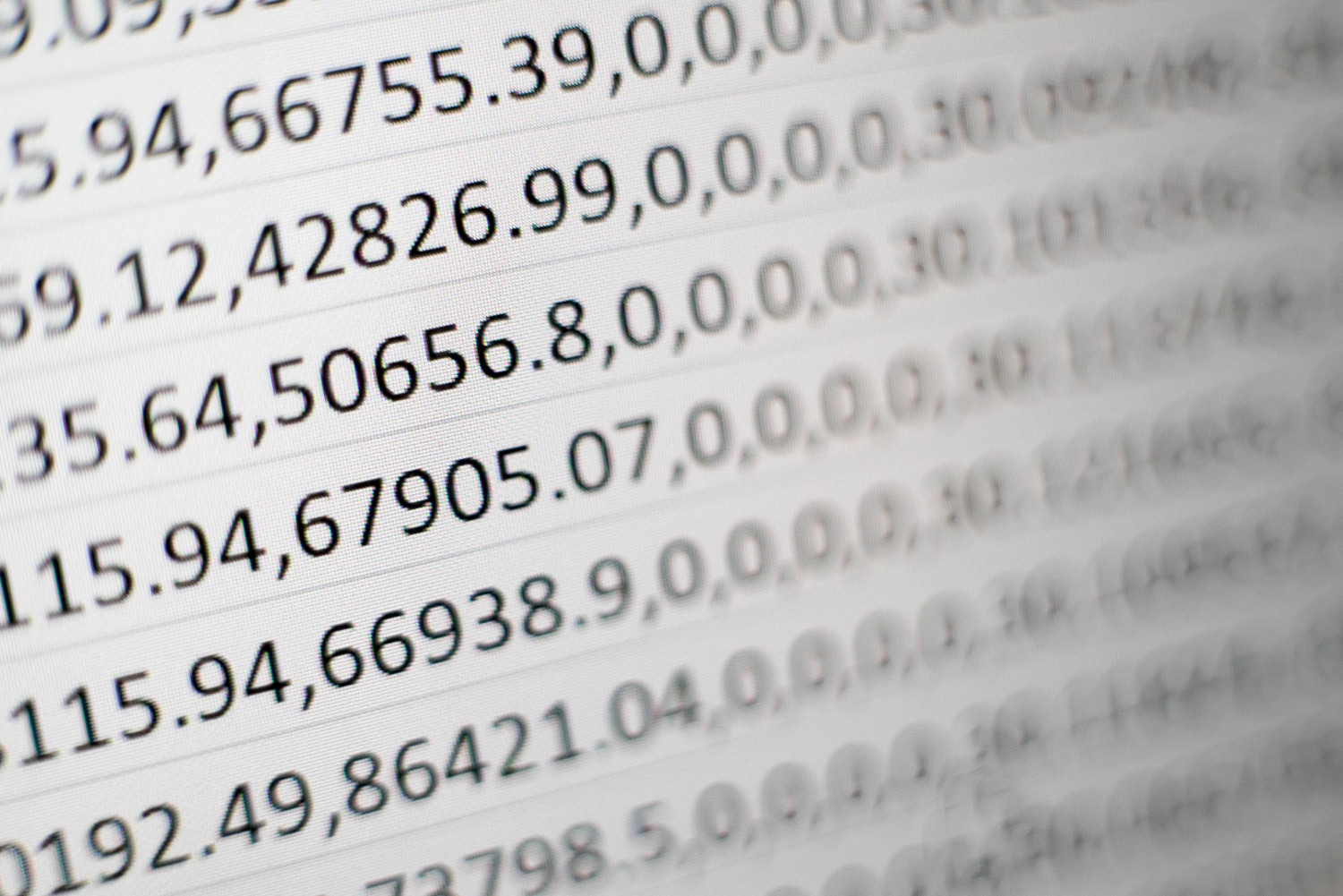
In today's digital age, where we are used to automating tasks that would otherwise take too much time, importing data from an Excel/CSV file is a common tool. In this tutorial, we'll show you how to import customized box dimensions into a box price comparator using an Excel/CSV file.
Create an Excel/CSV file containing the box dimension data.
Do you want to enter the Excel/CSV manually?
Imported data must conform to this format (without diacritics):
- Code (enter the code designation of boxes F454, F415, F426, F411s, F443, F401, F422, F900, F201, F200, F455s, F300, F203, F454s, F914. For more boxes, see the Customized Boxes page)
- Length (enter the inner length of the box in mm)
- width (enter the inner width of the box in mm)
- height (enter the internal height of the box in mm)
- cardboard (enter cardboard type e.g. three-layer = 3, five-layer = 5)
- joint (enter the type of joint e.g. no joint/glued/jointed, boxes with a joint in the code designation start with the number 2)
- number (enter the number of boxes you need to produce)
- note (enter your own note for each box, e.g. your internal product designation)
Example of Excel / CSV file structure: CSV-CALCULATION-EXCEL-VZOR.CSV
Do you have a large number of items? Do you want to enter the Excel / CSV automatically from the information system?
Nyní zadejte Váš připravený soubor do kalkulátoru
Otevřete váš srovnávač cen krabic a najděte funkci pro import CSV souborů.
Klikněte na tlačítko pro import a vyhledejte váš CSV soubor.
Vyberte soubor a klikněte na 'Otevřít' nebo 'Importovat'.
Kalkulátor by měl nyní načíst data z CSV souboru.
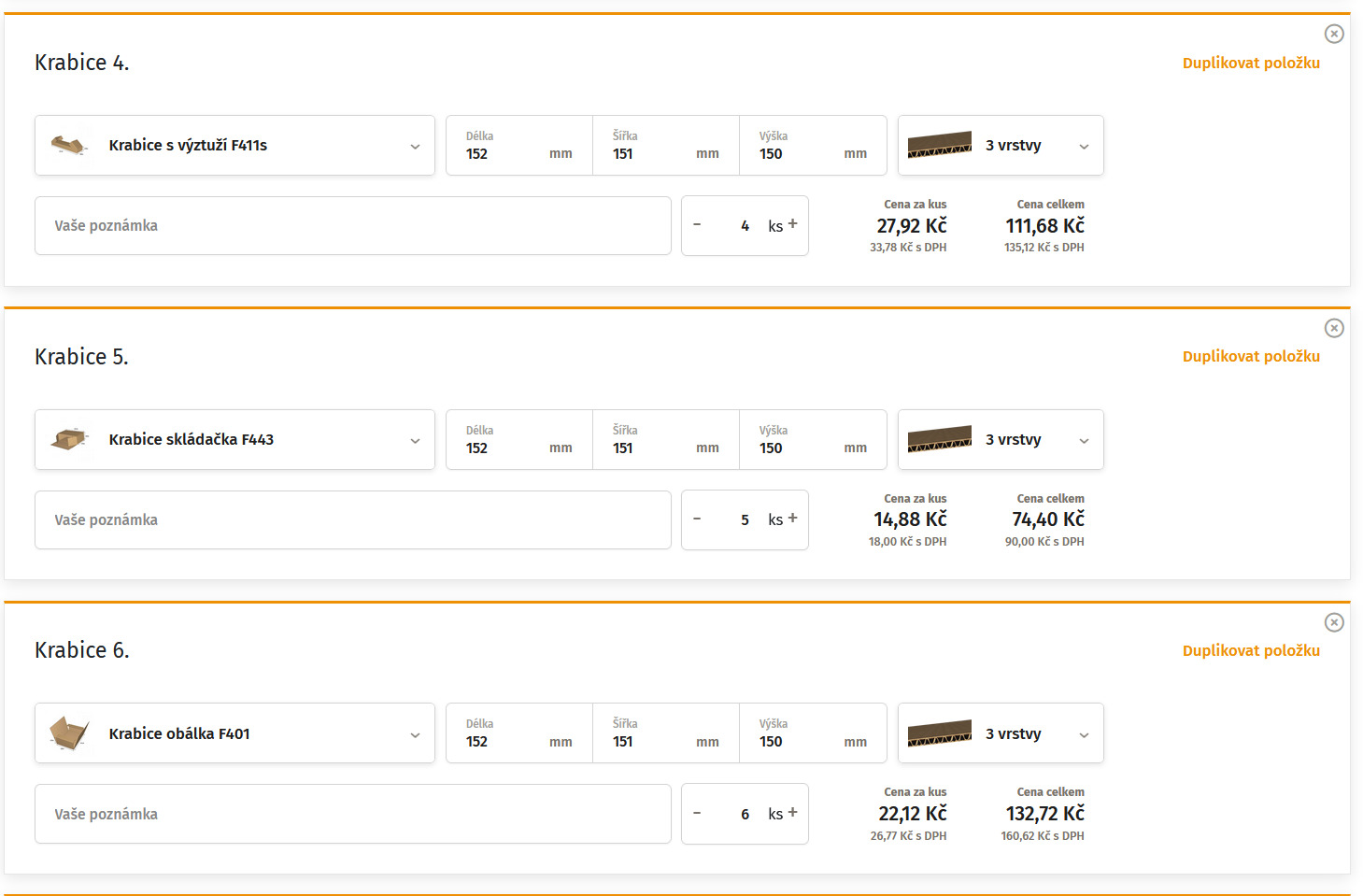
After successfully importing the data, check that all box dimensions are correctly displayed in the box price comparator. If you encounter any discrepancies, check your Excel/CSV file and repeat the import process if necessary.
The advantage of importing data using an Excel/CSV file is that you can repeat the process at any time with updated data. This will save you the time you would have spent manually entering the box dimensions.
It may happen that some of your boxes are not manufacturable. So adjust the dimensions to make it manufacturable or remove the box. When you are satisfied with your adjustments, press 'Recalculate Calculation' again.

The check of the box dimensions has been successful and you have agreed on the price. Now the'Recalculate Calculation' button has changed to'Add to Cart'
Next, you proceed in the same way as for a standard order.
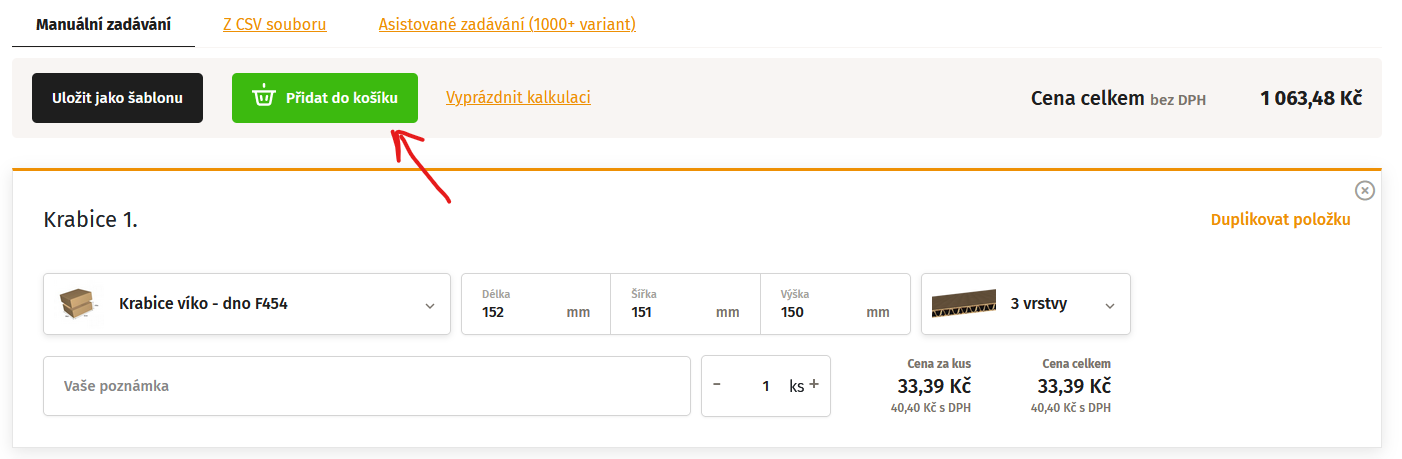
Do you need help? Honza Klaška can help you with CSV implementation klaska@packung.cz
Are you interested in the article?
Let your friends know about it.

Production of boxes from 1 piece

Production works on working days

Practical benefits and advice

Saving paper where there is consumption